VSCOM NetUSB-400i Manuel d'utilisateur
Naviguer en ligne ou télécharger Manuel d'utilisateur pour Serveurs VSCOM NetUSB-400i. VSCOM NetUSB-400i User manual Manuel d'utilisatio
- Page / 36
- Table des matières
- DEPANNAGE
- MARQUE LIVRES




- Tel: +49 40 528 401 15 1
- Fax: +49 40 528 401 99 1
- Web: www.vscom.de 1
- Support: [email protected] 1
- Copyright Notice 2
- Trademarks 2
- Disclaimer 2
- Contents 3
- List of Figures 4
- 1 Introduction 6
- 2 Specification 7
- 3 Installation Instructions 8
- 4 Windows Utility 10
- 4.1 Server Manager 11
- 4.3 Device Mapping 22
- 1.0.00.27 28
- 5.1 Home Page 30
- 5.2 Network Page 31
- 5.3 Status Page 32
- 5.4 Upgrade page 32
- 6 Additional Information 33
- 6.3 Hardware Reset Button 35
- 6.4 Network Information 35
- 7 Troubleshooting 36
Résumé du contenu
www.vscom.deUser ManualUser ManualUser ManualUser ManualUser ManualUser ManualUser ManualUser ManualUser ManualUser ManualUser ManualUser ManualUser M
4 Windows UtilityClick the Remove button to start the uninstall process. After short time the icon of USBIP AdminUtility vanishes from the desktop.4 W
4 Windows UtilityFigure 6: USBIP Admin Utility WindowThe USBIP Admin Utility application has four panels, which are docked in the application (seefigur
4 Windows UtilityWarning: Do not enter the Server Manager, unless your account has administrative privileges onyour computer. Only such users should c
4 Windows UtilityFigure 9: USBIP Searching ServersThe USB Device Servers are password protected and must be unlocked in order to configure theselected
4 Windows Utility4.1.1 Server ConfigurationThe Server Manager has an option to change Server Configuration settings through USBIP AdminUtility. To open
4 Windows UtilityBasic Settings: The Basic Settings page allows you to specify a server name. Check the Modifybox and enter a new Server Name (figure 1
4 Windows UtilityAfter Selecting IP Configuration as Static key-in the desired IP Address of the NetUSB-400i in theIP Address field followed by proper S
4 Windows UtilityOr right-click on the server and select the Upgrade Firmware option (fig 21). Again this func-tion is available via Server Manager in
4 Windows Utility• If the Firmware version being updated is same as in the file, it prompts the user: Same FWavailable on board, update not required. T
4 Windows Utility4.1.3 Restore factory DefaultsRight click on the USB Server in the Server Manager Window and select the Restore Factory Defaultsfunct
The software described in this manual is furnished under a license agreement and may be usedonly in accordance with the terms of that agreement.Copyri
4 Windows UtilityFigure 25: USBIP Search by MAC-IDA QuickConfigDlg pops up prompting whether the Application to be added to the Windows Fire-wall Excep
4 Windows Utilitysection 4.1.Figure 28: USBIP Standard SearchUser can either select the NetUSB-400i USB Server from the list or enter the MAC address
4 Windows UtilityClick Update to apply settings for the USB Server box. If the entered IP Settings are correct, thenthe Quick Config utility pops up a
4 Windows UtilityFigure 31: USBIP Device ListIn the Device Mapping window (figure 31), all the USB devices connected are shown as a tree underthe USB S
4 Windows UtilityFigure 32: USB Ports and LEDTech Note NetUSB-400i only: On top of each USB port is a green LED light (for a total of 4lights). These
4 Windows UtilityFigure 34: Device Settings DialogWhen the configuration is done, click on Save. A Window will appear (figure 35) and intimates theuser
4 Windows Utilitylaunch option for some MP3 audio application to be auto launched on your Windows client. Thissetting is per PC client & specific t
4 Windows Utility4.4.4 Device RequestUSB devices are naturally only plugged into one slot at a time. Consequently the drivers for USBdevices either co
4 Windows UtilityThe current user (Bob) can either opt to Free the USB device or Ignore the Device Free Requestmessage initiated by the requestor. The
4 Windows UtilityFigure 41: SettingsCheck the Edit Settings box to allow change of the configuration. Auto Start Device Mapping be-comes available, che
ContentsContents1 Introduction 61.1 About this Manual . . . . . . . . . . . . . . . . . . . . . . . . . . . . . . . . . . . . . 61.1.1 Type Styles . .
5 NetUSB-400i USBIP Web Server5 NetUSB-400i USBIP Web ServerThe NetUSB-400i provides an administrative web interface for the USBIP Server. A web serve
5 NetUSB-400i USBIP Web ServerOn password prompt please give admin as user name and usbip as password. The password usbip isa default one that can be
5 NetUSB-400i USBIP Web Server5.3 Status PageFigure 44: Device Status TableThe Status Page displays the current status of the USB devices attached. Th
6 Additional InformationFirmware Upgrade. The Boot status LED halts and stands solid again after the firmware grade iscompleted.5.5 Log PageThe Log Pag
6 Additional InformationReady LED status when USB Server is Powered ON The RDY LED blinks for 4 seconds andstays solid. This indicates the box is work
6 Additional Information6.3 Hardware Reset ButtonThe NetUSB-400i USB server supports Hardware Reset Button to reset the hardware. When theHardware Res
7 Troubleshooting6.4.2 Server Software componentsFollowing daemons run on the NetUSB-400i USB server which makes USBIP solution possible.Broadcast Pub
List of FiguresEthernet: . . . . . . . . . . . . . . . . . . . . . . . . . . . . . . . . . . . . . . 346.2 Hardware Restore Factory Default Button . .
List of Figures38 DeviceRequest Sent . . . . . . . . . . . . . . . . . . . . . . . . . . . . . . . . . . . . 2739 DeviceRequest Received . . . . . . .
1 Introduction1 IntroductionThe NetUSB-400i is an industrial-strength network-based USB Server for connecting four USBdevices directly to the 10/100Mb
2 Specification2 SpecificationThe NetUSB-400i USB Server provides:• RJ45 Ethernet to 4 USB ports.• Allows USB Devices to be used and shared by client PC
3 Installation Instructions3 Installation Instructions3.1 Installing the NetUSB-400i USB Server HardwareNote: Do not connect your USB device(s) to the
3 Installation Instructions3.2 Installing the Windows USBIP Admin Utility SoftwareThe following instructions outline the installation of the Windows U
Plus de documents pour Serveurs VSCOM NetUSB-400i
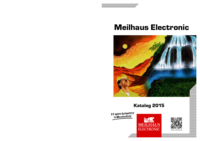








Commentaires sur ces manuels